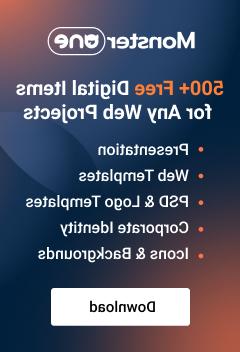- Web templates
- E-commerce Templates
- CMS & Blog Templates
- Facebook Templates
- Website Builders
WordPress. How to manage hidden widgets
October 24, 2014
This tutorial will show you how to remove hidden widgets from sidebar in WordPress based on CherryFramework.
WordPress. How to manage hidden widgets
Hidden widgets are displayed in sidebar area of the posts pages when Sidebar widget area is empty.
Default hidden widgets are the following: Search , Navigation, Archives and Meta.
-
Open your WordPress installation directory and navigate to wp-content\themes\CherryFramework folder.
-
Copy sidebar.php from CheryFramework folder to \themeXXXXX folder (where XXXXX is your actual theme number). This will keep your changes if CherryFramework is updated.
-
sidebar.php file contains the following code:
As you can see from the file, each widget has its own code in the file.
-
Search widget:
-
Navigation widget:
-
Archives widget:
-
Meta widget:
-
- Remove the code or comment it out to disable hidden widget in the sidebar.
Feel free to check the detailed video tutorial below: