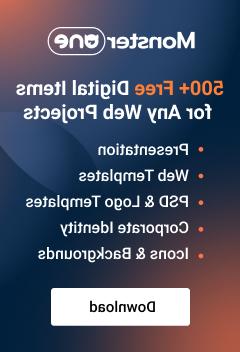- Web templates
- E-commerce Templates
- CMS & Blog Templates
- Facebook Templates
- Website Builders
How to unzip a template (Windows OS)
November 15, 2010
This tutorial will show you how to extract the files from the downloaded template package. Note that the template package contains password protected archive so the procedure could be a bit different from the one you got used to.
To extract the files from the template package you need specific software. The required programs are listed at the template preview page in the template software requirements.
For Windows OS you need WinZip software, you can download free trial version at www.winzip.com
There are several ways to extract the files from the template package.
1. Locate the downloaded package, right click on it and select WinZip > Extract to…

2. Locate the package, double click on it to open in WinZip (if WinZip is set as default software to open .zip archives) or right click on it and select Open With > WinZip

You’ll see the WinZip software window. Click the Extract button and define the directory where the files would be extracted.

When you are done selecting the folder for the extracted files click Extract button in the top right corner. The extracting procedure will begin.
3. After extracting open the directory with the extracted template files. You still have one archive that should be extracted – the sources_XXXXX.zip
The extracting procedure is the same, however there is one difference: you need a password to extract the files from the sources package.
As you remember the password could be found at the order details page.

4. Copy the password from the order details page and paste it into the unzipping software password request window.

We highly recommend you not to re-type the password, just select the password and use the Copy/Paste commands.
Make sure you copy it without any additional spaces.
Feel free to check the detailed video tutorial below