- Web templates
- E-commerce Templates
- CMS & Blog Templates
- Facebook Templates
- Website Builders
Joomla 3.x. How to make full website backup
February 6, 2015
Most website hosts provide software to back up your site. Check with your host to find out what services and programs they provide.
In this tutorial you will find out how to make a full backup for your Joomla Site.
Joomla 3.x. How to make full website backup
There are 2 steps to make the backup.
-
First, backup the database.
-
To make sure you will work with the right database, log into your Hosting control panel. Select ‘File manager‘ button, locate the root folder for your Joomla website, it should have this look:
Look for the file named ‘configuration.php‘. Open this file and check the database name, username and password, it should look like this:
-
Go back to cPanel, open ‘phpMyAdmin‘, then select the database name that you have checked above. Next, click ‘Export‘ button to export this database, then click ‘Go‘. Save it as a .sql file on your computer:
-
-
Next step, you will back up all the files of Joomla website.
Now you have the full backup files saved on your computer:
Feel free to check the detailed video tutorial below:









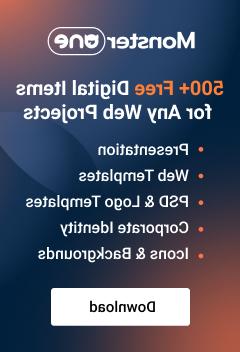










.jpg)
