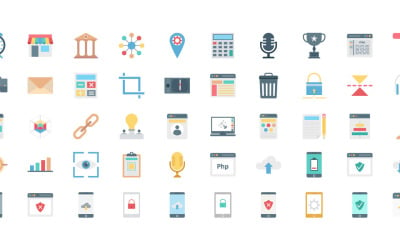 BLACK FRIDAY & CYBER MONDAY SALE
BLACK FRIDAY & CYBER MONDAY SALE
Web Design and Development |AI | SVG | EPS by VectorPortal
Human Resources Icons Pack | AI | EPS by VectorPortal
Fake news concept icon editable stroke by bsd-studio
Digital Currency Bitcoin Vector Icons by VectorPortal
50 Computer Hardware Dual Style Icon Set by FlatIcons
30 Linear Essential Icon Pack Vector and SVG by FBStockbd
SEO And web Vector Icons | AI | EPS | SVG Files by VectorPortal
250+ Business Professional Icon Set by kobir
Operations security concept icon by bsd-studio
Digital Marketing icon Set Vector and SVG by FBStockbd
30 Flat Essential Icon Pack Vector and SVG by FBStockbd
Contact Icons Set Vector and SVG by FBStockbd
30 Flat Essential Icon Pack Vector Illustrations by FBStockbd
Cloud Data Technology Icon Set by VectorPortal
Files and Folder Icon Set for Organization and Storage by VectorPortal
125+ Icon Set EPS | AI | SVG by kobir
Information assurance concept icon by bsd-studio
Glyph Technology and Multimedia icons by FBStockbd
Explore And Analysis Vector icons set by VectorPortal
Web Design and Development Icon Pack by VectorPortal
Cyber & Modern Technology Icons Pack | AI | EPS | SVG by VectorPortal
HR & Management Vector Icons by VectorPortal
Sabotaged stock exchange transaction concept icon by bsd-studio
Business and Office Icons Vector Collections by FBStockbd
5 Best Computer Icons and Icon Sets 2024
Computer Icons Sets and Vectors Download - PNG, AI, PSD, SVG, EPS, CMX formats
Computer icons represent the new way of communicating in the digital era.
Their ability to immediately deliver an instant message through visuality and without additional needed text makes them a must-have.
You may have already noticed that almost every website you visit has icons. They’re used to showcase and highlight the benefits of services or products the company offers or make a piece of content immediately understandable, without the need to read it.
Apart from being visually appealing, icons are globally recognizable. People from other countries and who speak other languages can easily understand and interact with your website or product.
Whatever the pursuit, you’ll find an appropriate category of icons. For example, if your business is involved in the technology industry, you may want to choose computer icons.
Computer icons are vector-based graphics. This means they benefit from a high-resolution and can easily be modified- scaled up or down, or reshaped- without losing transparency.
However, the creation of vector images requires professional software, which, in turn, requests expertise, time, and money.
That’s why people often prefer to buy ready-made sets of icons. Even if you are afraid they won’t fit your brand identity, they’re easily editable and customizable. This means you can start from a ready product and modify it later on using a compatible program or online tool.
Why should you use icons?
Several reasons explain why you should use icons for both your website or products.
Below are listed some of the most relevant.
Small file size
Generally, vector files are lightweight, even if you resize them. Thus, if you decide to upload them to your website, they won’t slow down it nor imperil its overall performance. This can benefit your site from an SEO perspective. Generally, fast websites rank higher on Google results. Finally, your website will get more traffic and generate more leads.
Infinite scalability
Icons can be scaled up or down indefinitely. When zoomed in, they will always maintain their initial high resolution. This will allow you to adapt them to your format or content size.
Highly Customizable
All icons are editable. Even if you buy or download ready-made sets, you’ll be able to customize and edit them using online editors or compatible software. This means you can benefit from professional work and have the possibility to adapt it to your brand design, colors, and style.
Precise look
Icons designed by experts look professional and clean. Using will help you or your business gain credibility, trustworthiness, and authority.
Icons can be animated
You can also make your icons animated with CSS and JavaScript codes, apposite plugins, or software. This edit will make icons even more engaging and interactive.
How can icons improve user experience?
Icons are well known for being able to improve and enrich the user experience. The advantages are many.
Below are listed only some of the most relevant.
Icons build brand identity
Unique colors and designs help build and improve your brand identity. This signifies people will remember and recognize your business.
Icons capture users’ attention
Well-designed and nice-looking icons capture users’ attention and make the experience and interaction more memorable. As a result, users will spend more time interacting with your website or reading your document or ebook.
Icons enhance functionality
Think about the play button that appears in a video. People wouldn’t know where to click without it. This is how icons help users and make the functionality and navigation easier. And this is why you should use icons to guide people through a process and take a specific action.
Icons improve readability
No one likes entire blocks of text without any break in between. Plus, they scare the user that will probably decide to leave without even starting reading almost immediately. That’s why using adding icons improves the readability of your content and the accessibility of the most important concepts.
How to highlight benefits and features using icons
Icons highlight benefits or features. Whether for your landing page or portfolio, you may want to represent and highlight some concepts visually. And icons can help you to achieve that.
If you decide to embed icons, you should use a format people expect to see. People are not used to seeing new formats, layouts, predisposition, and they could be “intimidated” by them and leave.
More specifically, your section should be organized according to the following structure:
- Icon. The icon should be able to immediately let users understand what that piece of content is about. The icons should have a minimal and clean design.
- Text label. The title should summarize in one or at maximum two words the benefit or service you provide.
- Short description. The description serves to add more in-depth details to explain the benefit and/or services.
Apart from the format, keep into consideration the best design and UX practices. Make sure to consider the following tips:
- Colors, fonts, and layout should be consistent throughout the page.
- Use vivid and eye-catching colors.
- Icons should have the right dimension. Their size should be a bit bigger than the title and description, without exceeding.
- When possible, add animations to the icons. This we’ll make them eye-catching and appealing.
- Use icons to break long pieces of content;
- Use easily recognizable icons. Users that look at the icons should be immediately able to understand their meaning.
Computer icons at Templateog体育首页
At Templateog体育首页 marketplace, you can find several computer icon sets with different colors, designs, and shapes. All the icons are available in different formats (SVG, PNG, EPS, AI, and so on).
You can make your choice based on your brand needs, on the style you like more, or on the format compatible with the editing program you use.
All the icons are vectors. You can modify and customize them according to your needs or preferences.
Computer icon types
Across Templateog体育首页 marketplace, you’ll encounter diverse computer icon sets. The following are some of the most common and used:
- coding systems;
- cloud computing;
- network and data;
- technology;
- PC;
- computers;
- document files;
- computer hardware.
What formats do computer icons have?
Computer icon sets can come up in different formats allowing you to choose one that suits your necessities. The following are the most common formats you can find
How to edit computer icons
Once you’ve bought a ready-made icon set at Templateog体育首页 marketplace, you may want to edit the color or design and inline it with your brand identity or personal preferences. To do that, you should use some apposite programs. The following are the most common and frequently used:
- Adobe Illustrator;
- CorelDraw;
- Flaticon;
- Axialis IconWorkshop;
- Junior Icon Editor.
What should computer icons be used for?
You can use computer icons for both business and personal purposes. Whether you choose to implement them into your website or print them on your card, they’ll fit it at their best. Below are listed some of the best ideas to use them.
- Websites related to technology;
- landing pages;
- business cards;
- portfolios;
- product mockups;
- presentations;
- ebooks;
- documents;
- CV;
- infographics;
- social media posts;
- Instagram highlight covers;
- PDF.
How to add icons to your social media posts
The first thing you may need is to add an icon or more to your social media post and convert it into a PNG format. Once you’ve done that, you need an online editing tool or specific software, such as Canva or Photoshop.
Computer Icons FAQ
What is a computer icon?
A computer icon is a graphical representation related to technology. Some icon sets include illustrations of computer hardware, coding systems, cloud computing, and so on.
What type of file is an icon?
Icons are vector graphics known for scalability. You can make them bigger or smaller while keeping their original resolution and realistic look.
How to convert SVG into PNG
You can easily convert your SVG icons into a PNG format online. Here are some of the most popular online tools:
- Convertio;
- CloudConvert;
- ConvertICO.
Ways to implement computer icons into your WordPress website
Icons are widely used and placed on web pages. If you want to add an icon to your WordPress website as well, you have two main options:
- Use a plugin (e.g. Elementor);
- Add them to your HTML page.
How to animate icons using Elementor
Rather than having static icons, you may want to add some animation to them. This will help you capture users’ attention more easily. If you’re using the Elementor plugin, adding animated effects to your icons will be super easy. Here are the steps you should follow:
- open your page (where the icons are placed) in Elementor;
- click on the icon you want to animate;
- go to the Advanced section;
- click on Motion Effects;
- choose the animation you like the most.
